
How to find your router's private and public IP on any device.
Your router's public IP is:
This is the following information we know about your current networks public IP.
- Router's Public IP
- 216.73.216.107
- City
- n/a
- ZipCode
- n/a
- Country
- 🇺🇸 United States of America
- Coordinates
- -97.822, 37.751
You can hide your ip address and location by using a VPN service to block unwanted spying and surf the web (and download stuff) without having to worry about who sees what you do.
Your router's local/private IP is:
For you internal network, we will need to probe the network for a short while to see which one your router responds on.
- Router Private IP:
- Your Device's IP:
Was this info correct?
Having issues or unable to scan your network?
Try an alternative Scan
Great! Want to help us improve our tool?
By mentioning your router brand, you can help to improve the accuracy of our tool for other users.What's the difference between the Public and Private IP?
Your router has 2 IP addresses: one public IP address (WAN) that faces the outside world, and one private IP address (LAN) that is used in your home network.
The private IP address, also known as the Gateway IP address, is what all your devices in your home network will use to access the internet, as that one is routing all the information. It is also the IP address you'll use if you want to configure your router settings through the Web Interface. You can read more about the private IP address below.
If you or someone needs to access your home network from the outside world you'll need to know the Public IP, as that is the one available to the outside world. To configure your touter to allow for access from the outside world you'll need to configure it through the web-interface that usually is found on the Local IP.
To find out these IP addresses you can either:
- Check the below automatic tools that we provide, which will tell you instantly.
- Manually check it, depending on your OS
How to manually find your routers IP address
To find out the ip address manually you will have to either probe around manually or run some simple steps and/or commands, depending on your system.
Find your routers Gateway IP address with these manual steps and commands
Find out your router's local address on Windows
- Make sure you are connected to the network.
-
Press Win + r
A "run" prompt will open
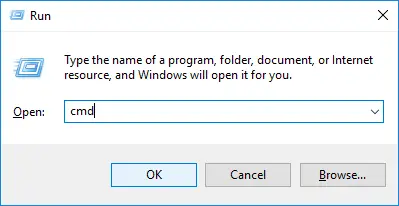
-
Type
cmdand press enter.
A command prompt will open -
Type the following into the command prompt:
ipconfig | findstr /i "Gateway"and press enter.
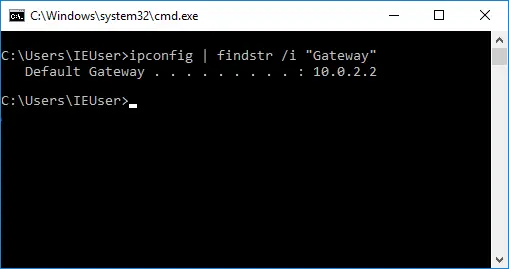
-
Your Default gateway, probably something like 192.168.0.1, will show
Note: Sometimes it can output 2 entries: one with number seperated by periods (as above) and another with a mixture of characters and numbers seperated by a semicolon (:)
Find out your router's local address on macOS
- Make sure you are connected to the network.
-
Open the OSX Terminal window:
Hold ⌘cmd (Left of the spacebar) and click the spacebar

- Type terminal into the Sptlight search and click enter. The Terminal will open.
-
Type the following command:
netstat -nr | grep defaultand click enter. -
Your router default IP will be shown, something like 192.168.1.1
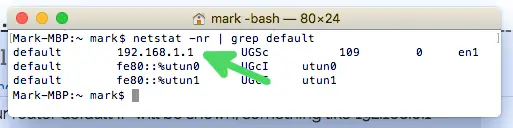
Find out your router's local address on Linux
- Make sure you are connected to the network.
- Open a terminal window (Shortcut on some distros: ctrl+alt+t)
-
Type the following:
ip route | grep defaultand press enter.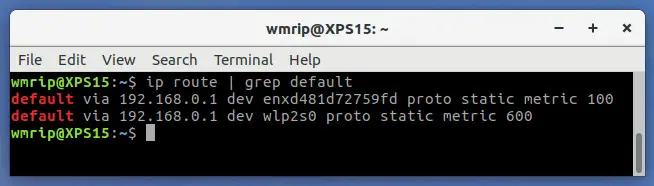
- You will be presented with your router's IP address
Find out your router's local address on iOS
- Make sure you are connected to the network.
-
Open the Settings.
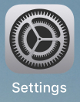
-
Go to Wi-Fi.
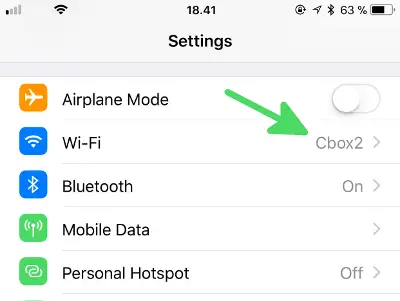
-
On the right side of your connected WiFi network, press the blue info-circle.
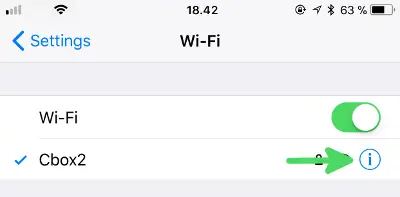
-
Check what the "Router" entry says.
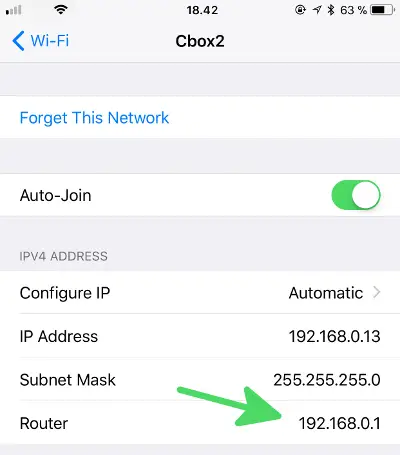
Find out your router's local address on Android
Method 1: From Wi-Fi settings Only works on newer Android versions
- Open Settings
- Go to Wi-Fi
- In the list, click on the network you are connected to
- In the box that opens, look for the Gateway entry.
Method 2: Wi-Fi Analyzer
- Install Wifi Analyzer on your Android device
- Make sure you are connected to your Wi-Fi and open the app
- Click the View menu (The icon that looks like an eye)
- Select AP List from the alternatives
- On the top of the page you will see "Connected to....", Click on it
- In the box that opens the Gateway entry will be your router's IP address
Find out your router's local address on ChromeOS
- Open Settings
- Click on the Wi-Fi network dropdown (or Ethernet if that's used)
- In the dropdown list, click on the network that you are connected to
- In the box that opens, click the Network tab
- There you'll be able to see the Gateway of your network.
Most common IPs per brand
List of the most common IP addresses, admin usernames and passwords for the major router brands out there.
| Brand | Most common IP Common IP | Most common Default username Username | Most common Default password Password |
|---|---|---|---|
| D-Link | 192.168.0.1 | admin | - |
| TP-LINK | 192.168.1.1 | admin | admin |
| Netgear | 192.168.1.1 | admin | password |
| Linksys | 192.168.1.1 | - | admin |
| ASUS | 192.168.1.1 | admin | admin |
| Belkin | 192.168.2.1 | admin | password |
| Sagemcom | 192.168.1.1 | admin | admin |
| Tenda | 192.168.0.1 | admin | admin |
| Cisco | 192.168.1.1 | cisco | cisco |
| Arris | 192.168.0.1 | admin | password |
| Huawei | 192.168.1.1 | admin | admin |
| Motorola | 192.168.0.1 | admin | motorola |
| Xiaomi | 192.168.31.1 | - | - |
| Technicolor | 192.168.0.1 | admin | admin |
| Ubee | 192.168.100.1 | user | user |
| BT | 192.168.1.254 | admin | ''randomly generated'' |
| Hitron | 192.168.0.1 | cusadmin | password |
| ZyXEL | 192.168.1.1 | admin | 1234 |
| SMC | 192.168.2.1 | admin | smcadmin |
| TRENDnet | 192.168.10.1 | admin | admin |
| Edimax | 192.168.2.1 | admin | 1234 |
| Buffalo | 192.168.11.1 | root | - |
| EnGenius | 192.168.0.1 | admin | admin |
| Ubiquiti Networks | 192.168.1.1 | ubnt | ubnt |
| MikroTik | 192.168.88.1 | admin | - |
| Actiontec | 192.168.0.1 | admin | - |
| Aruba Networks | 192.168.1.1 | admin | admin |
| LevelOne | 192.168.0.1 | admin | password |
| AVM | 192.168.178.1 | - | - |
| AboCom | 192.168.1.254 | admin | admin |
| Amped Wireless | 192.168.3.1 | admin | admin |
| DrayTek | 192.168.1.1 | admin | admin |
| 3Com | 192.168.1.1 | - | admin |
| Compex | 192.168.1.1 | Compex | password |
| Zoom | 192.168.1.1 | admin | zoomadsl |
| SerComm | 192.168.0.1 | admin | password |
| Netis | 192.168.1.1 | guest | guest |
| ZTE | 192.168.1.1 | admin | admin |
| Ruckus Wireless | 192.168.0.1 | super | sp-admin |
| AMIT | 192.168.123.254 | - | admin |
| USRobotics | 192.168.2.1 | admin | admin |
| Roku | 192.168.1.1 | - | - |
| T-Com | 192.168.2.1 | - | 0000 |
| Airlink101 | 192.168.1.1 | admin | admin |
| Apple | 10.0.1.1 | - | - |
| Amazon | 192.168.0.1 | - | - |
| Siemens | 192.168.254.254 | admin | admin |
| ALFA Network | 192.168.2.1 | admin | admin |
| Aerohive | 192.168.1.1 | admin | aerohive |
| E-TOP | 192.168.1.1 | admin | admin |
| Askey | 192.168.1.1 | - | admin |
| TOTOLINK | 192.168.0.1 | admin | admin |
| PC-Engines | 192.168.1.1 | - | - |
| Sitecom | 192.168.0.1 | admin | admin |
| Cameo | 192.168.1.1 | admin | admin |
| Rosewill | 192.168.1.1 | admin | admin |
| Senao | 192.168.0.1 | admin | admin |
| Billion | 192.168.1.254 | admin | admin |
| HP | 192.168.1.1 | admin | admin |
| Westell | 192.168.1.1 | admin | password |
| PRO-NETS | 192.168.1.1 | admin | 1234 |
| Mercusys | 192.168.0.1 | admin | 1234 |
| 192.168.1.1 | root | ||
| OvisLink | 192.168.1.254 | admin | airlive |
| Planex | 192.168.1.1 | admin | password |
| NEC | 192.168.0.1 | admin | 1234 |
| GL.iNet | 192.168.8.1 | root | ''blank'' |
| COMFAST | 192.168.10.1 | admin | admin |
| CradlePoint | 192.168.0.1 | - | ''randomly generated'' |
| Nexxt Solutions | 192.168.0.1 | admin | admin |
| Arcadyan | 192.168.1.1 | admin | - |
| MSI | 192.168.1.254 | admin | admin |
| Comtrend | 192.168.1.1 | root | 12345 |
| Gigabyte | 192.168.1.254 | admin | admin |
| SparkLAN | 192.168.1.1 | admin | admin |
| Gemtek | 192.168.0.1 | admin | admin |
| SonicWALL | 192.168.168.168 | admin | password |
| PHICOMM | 192.168.2.1 | admin | admin |
| Aztech | 192.168.1.1 | admin | admin |
| WatchGuard | 192.168.111.1 | admin | readwrite |
| Encore | 192.168.1.1 | admin | admin |
| CC&C | 192.168.1.254 | - | - |
| Gateworks | 192.168.1.1 | - | - |
| Z-Com | 192.168.1.1 | admin | password |
| NetComm | 192.168.20.1 | admin | admin |
| Thomson | 192.168.1.254 | - | admin |
| FANTEC | 192.168.1.1 | admin | 00000 |
| Edgewater Networks | 192.168.1.1 | root | default |
| Western Digital | 192.168.1.1 | admin | password |
| Winstars | 192.168.10.1 | admin | admin |
| Extreme Networks | 192.168.10.1:5825 | admin | abc123 |
| Tecom | 192.168.1.1 | admin | admin |
| RPF | 192.168.1.1 | - | - |
| corega | 192.168.1.1 | root | - |
| pakedge | 192.168.1.250 | pakedge | pakedgea |
| Samsung | 192.168.0.1 | admin | samsung |
| JCG | 192.168.1.1 | admin | admin |
| GlobalScale | 192.168.1.1 | root | nosoup4u |
| Meru Networks | 192.168.1.1 | - | - |
| Accton | 192.168.1.1 | root | - |
| Nokia | 192.168.18.1 | admin | - |
| Adtran | 192.168.190.1 | adm1n | blue1socket |
| Dovado | 192.168.0.1 | admin | password |
| CyberTAN | 192.168.1.1 | - | admin |
| CNet | 192.168.1.1 | admin | admin |
| Proxim | 169.254.128.132 | - | public |
| SmartRG | 192.168.1.1 | admin | admin |
| 2Wire | 192.168.1.254 | - | - |
| Open-Mesh | 192.168.1.1 | root | 0p3nm35h |
Frequently asked questions
How to access the router
To access your router, you will need to know the following:
- The router's IP address (local)
- The username for the admin interface
- The password to the admin interface
Luckily all of the above things can be found on this page.
Accessing the web interface:
- Open a web browser window and type in the router's IP address.
- Press enter
- Wait for the page to load, you should be presented with a login screen
- Fill in the admin username and password and click enter
- That's it, you now have access to the router's settings.
Note: If this doesn't work and you have forgotten your router password, you can always reset the router to get it back to the defaults.
What is NAT (Network Address Translation)
Since many computers and devices can be connected to the internet through a modem at home, and there is a limited number of IPV4 addresses in the world, the modem or router will translate and route all the packets to the correct place.
In practice this means that from an outside observer, every device from your network will share the same IP address, while inside the home network they will have different local IP addresses.
What is a Private IP address?
Apart from having a Public IP address, your router or modem also has a private IP, or internal IP that is used to communicate with devices in the local network.
The modem or router will usually assign itself at the first IP in the subnet, something like 192.168.0.1, 192.168.1.1 or others. The rest of the devices connecting to the home network will be assigned IP addresses by the router or modem with DHCP, that handles the addresses of the home network,
Is the number of public IP addresses limited?
Yes and No. The IPv4 address is of limited size, so there can only be a certain number of addresses in the whole world. Although this number is quite huge, increasing demand for new IP addresses resulting from the rapid growth of the internet is creating a shortage for it.
In order to meet this increased requirement a new version of IP address, IPV6, was introduced. One of the main features of this version is the vastly high number of addresses it can support compared to the traditional IPV4.
Can I change my router's public IP address?
If you have a dynamic IP address plan, simply disconnecting and reconnecting your router would provide you with a fresh address, since you will acquire a new address every time your router connects to the ISP.
This is not always the case as some ISPs will sometimes give the same address when reconnecting. if you are using static IP address, you will have to contact your ISP to change your IP address.
What is the Default Gateway?
The default gateway, also commonly the routers internal IP address, is what your home devices, such as PCs, laptops, tablets and phones, will use when requesting pages and content on the web.
The gateway then takes care of routing the requests to the correct place.
Why should I know my router's private IP address?
Your router's private address is the address it has been assigned in the private network. The devices in the network need to know that in order to communicate with the network. Usually this is handled automatically by your router so you don't need to do anything.
However, you need to know the router's address if you want to configure it from the web interface. You can enter the address in a web browser to open the router's web interface where you'll be asked to enter a username and password to access the settings.
What's an IPv6 address?
IPv6 is the successor to IPv4 which has limitations with the address space; the number of unique addresses that can be given to devices. In IPv6, each address has 16 bytes of data.
Being of a larger size than IPv4 addresses, this system can support an insane amount of unique addresses. A typical IPv6 address will look something like this: 2001:0db8:0000:0042:0000:8a2e:0370:7334.
What is a VPN and when should I use one?
VPN stands for Virtual Private Network. It is a type of technology where a private network is extended over a public network (The internet) in a secure manner. For example, imagine that you are working from home. You can connect to your company's private intranet through a VPN; it will be as though you are directly connected to the company's private network.
VPN services are also available to individuals on the internet. Similar to a proxy a VPN can provide you anonymity on the internet by hiding your IP address. A VPN also allows for a secure communication over the internet with the use of technologies such as encryption and tunneling among other things.
What is the difference between dynamic and static IP addresses?
If you have dynamic IP address, you will be assigned a different IP address by your ISP every time your router connects to the internet. On the other hand, with a static IP address your ISP will provide you with a dedicated IP address which you will be using all the time.
You are probably using dynamic IP address right now, unless you have specifically requested for static IP address from your ISP.
What does ISP stand for?
ISP stands for Internet Service Provider; it is from them that you are receiving your internet connection. Your ISP is the communication service provider that established the connection you have in your home. Most likely the ISP is the ones charging you for internet access.
The ISP has some control over the content you can receive from the Internet. They can filter the traffic so that you are unable to view certain websites/content; this restriction, however, can be overcome with a proxy or VPN.
How to reset your router
If you need to reset your router to the factory defaults to access it or reset some bad configuration it is quite easy.
Most routers come with a reset button that is usually behind a small hole.
What you will need:
- paperclip / needle / pointy pen or similar object
- some patience and a timer
The instructions on how to perform a router reset varies slightly from router to router, and if you want to see the exact instructions, you can always go to https://www.router-reset.com/reset-manuals to find your make & model.
There is however a generic way to perform the router, that works on all models: The 30-30-30 reset name comes from performing each of the steps for 30 seconds.
The 30-30-30 hard reset instructions
- Make sure the router is powered on.
- Press and hold the reset button for at least 30 seconds.
- Then unplug the router power, without releasing the reset button
- Keep holding the reset button 30 seconds
- Plug in the router again, while still holding the reset button
- Hold the reset button for another 30 seconds.
After you have performed this sequence you will see the router lights starting to blink for a while, and once they stabilize you know the process is done: Your router is now reset to it's factory defaults.
Note: If your router is still unresponsive it might be broken.
What is the Public IP address?
This is the IP address that your router gets assigned by your ISP, to handle all communications to the outside world. If you go to any site, they will be able to see your IP address as it is needed to do the communications.
Can I hide my routers public IP address?
Yes, by surfing through a proxy or VPN, you can hide your router's public IP, as all the data will go through the middleman.
Note however that public proxies and VPNs are not always the best, and might even do shady stuff with your data. So it's best to opt for a private proxy or VPN where you have some guarantees that your data won't be sold to third parties.
Should I hide my public IP address?
If you are concerned about your privacy and security while you are on the web, you should do so, since it is possible for someone to trace you using your IP address and even find out your location. This is especially the case if you are using static IP address.
There are a number of ways you can hide your IP address. Using a proxy or a VPN are some of the methods. These services may either be free or paid.
Can I change my router's private IP address?
Yes, you can change your router's private IP address in your router's configuration interface. You can change it from the default address to basically any address, as long as it is in the private IP range, otherwise you will have trouble connecting to the internet. Make sure the new address is within these ranges:
- 10.0.0.0 to 10.255.255.255
- 172.16.0.0 to 172.31.255.255
- 192.168.0.0 to 192.168.255.255
Why should I know my router's public IP address?
You do not need to know your public IP address for most of the network activities, such as surfing the web or streaming movies/music.
There are special cases which will require you to know your IP address. For example, Windows Remote Desktop is an application which allows you to control your PC remotely; you will need to know your IP address for that purpose. Similarly there are other applications which require you to enter your IP address. For instance, some multiplayer games might require the IP address in order to connect with other players.
What's an IPv4 address?
This is the version of internet protocol where each address has 4 bytes of data; in other words, in this address there are four numbers separated by dots (e.g. 113.59.194.42).
This is the older system which has been in use for decades. Most probably you are using this version right now. The newer protocol is IPv6, which is emerging in usage around the world due to the need for a larger address space.
What is a proxy and why should I use one?
An good analogy to a proxy is when you want to do grocery shopping and ask someone else to go to the store to buy the things you need. This way you can hide your identity from the people in the grocery store.
Similarly, with an internet proxy, you ask for content from another website through the proxy. First you send the request to the proxy. The proxy then makes the request from the website of interest and sends you the content you are looking for.
This way you can effectively hide your IP address and other information from websites. However, your proxy will know your identity and what content you asked for. A proxy is also used to bypass local censorship of certain websites, as your proxy can request for content which it is free to access in its area.
What is the difference between a proxy and a VPN?
It would appear that a proxy and a VPN are similar, but they have their differences. A proxy simply hides your IP address; it does not offer any further security.
A VPN on the other hand ensures that your connection is secure, that no third-party can gather your identity or the type of content you are looking for. In effect, with a VPN you are part of a remote private network which is connected securely via the internet.
Due to the host of added benefits and increased resource requirements, VPN services are usually costlier than a proxy.
Who can see my public IP address?
Besides the users of your private network, the websites you visit can plainly see your IP address unless you are using a proxy or VPN to hide your identity. Websites actually need to know your IP address as it is the only way they will be able to send you the content you are requesting. How much the website cares about your privacy varies with each website.
On top of that, individuals with good technical knowledge might be able to find out your IP address with relative ease. For example, it is possible to sniff the traffic coming to and from your private network and find your address.
What's an IP address?
An IP address (short for Internet Protocol address) is a unique address for each device connected to a network or the internet. When your computer or device connects to the internet it will in the background connect to a site's server IP that serves the site.
In your home network all your devices also have an IP address to communicate with each other inside the local network. When connecting to the internet, each device will most likely share the same IP, the public IP of the router or modem, that in turn translates and routes the connections with NAT.
Discussion and comments
